Solution Description
In addition to the best practices for using zoom with remote teaching and learning, it is recommended that instructors have a few other technology aids for the facilitation of remote classes. A second display, webcam, headset, document camera and/or tablet with stylus provide the ability to present content and view up to 49 participants in gallery view simultaneously while providing participants with a more natural viewpoint of their instructor. The document camera and/or tablet with stylus connected to the computer enable the ability to write digitally or on paper for participants to review in real time. The headset helps isolate the speaker’s voice through the microphone and provide privacy while listening to participants during discussions.
|
Dual Monitors with iMac or Windows Desktop
|
Dual Monitors with Laptop
|
|
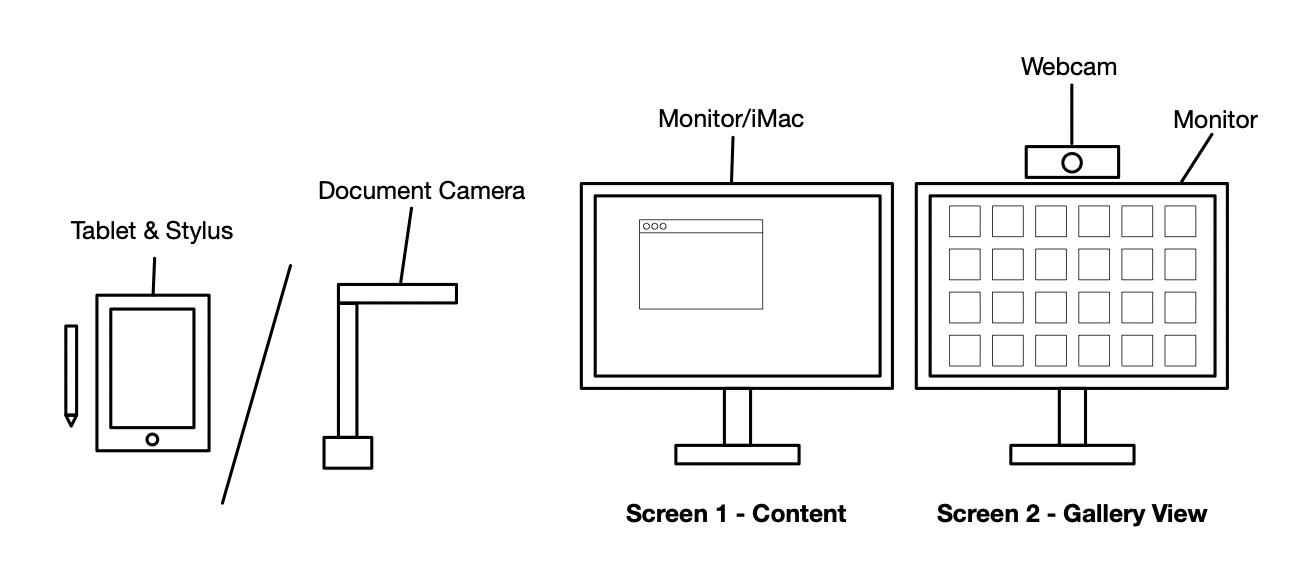
|
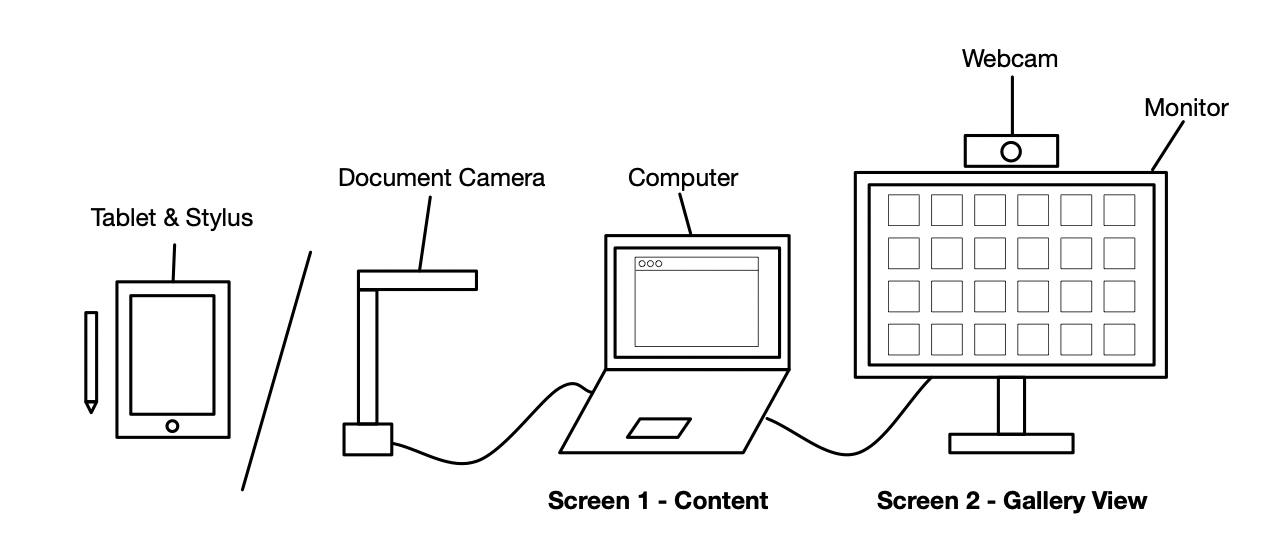
|
Features
Dual Monitors
A second monitor is recommended with the Zoom feature of “Use Dual Monitors” enabled so shared content can be displayed concurrently with a Gallery View of up to 49 participants.
Webcam
A dedicated webcam with microphone is recommended on the display with the Gallery view so instructors face participants when speaking.
Headset with Microphone
The headset helps isolate the instructor’s voice and provides participant privacy in a shared space during discussions.
Document Camera or Tablet
A document camera or tablet provides a means for displaying written content in real time to participants.
Computer
The computer runs the Zoom application and presentation material. To display a gallery view of 49 participants an Intel Core i7 processor with a minimum of 4 cores is required. 16gb of RAM is recommended.
Adapters
Additional adapters to connect the display and peripherals to the computer may be required.
Request Equipment
Request equipment through the Faculty Equipment Request for Remote Learning form
Note: Select all the "Common Items" for the recommendation described in this article.
Set up Resources
Using a Document Camera with Zoom
Using an iOS Device (iPad/iPhone) with Zoom
Using an External Monitor on MacOS
Set up Dual Monitors on Windows 10