This document covers all the procedures related to maintaining the Lab Members Identification system (LMI) whereby PI’s identify and “claim” lab members under their supervision and the process involved for adding and removing lab members to and from the LMI system.
PIs only need to claim the lab members who do not already appear in their Return-to-Work dashboard (https://dartgo.org/rtwdashboard) via their hierarchical relationship in the HR system. Students do not appear in the HR system and will need to be claimed/added manually via the LMI.
There are four key components to the LMI system
-
Adding new lab (LMI) members -- PI self-service
-
Requesting the removal of lab (LMI) members -- PI self-service
-
Administering the removing lab (LMI) members -- Finance Center/Service Desk
-
Granting access to LMI administrators -- Linda Langley -> Data Warehouse Team
-
ADDING NEW LAB MEMBERS (Claiming)
New lab members are added by their PI using the LMI form at https://dartgo.org/lmi
There is no “delegation mechanism”, the person (PI, lab manager, delegate, etc.) who uses the LMI to claim the lab member will see their Health Screening data in their Return-to-Work dashboard (https://dartgo.org/rtwdashboard).
The PI/delegate will use SSO to authenticate and then search for the lab member via a name or NetId.

Then the PI must “Certify and Submit” they have the correct person. Changes can take up to 24 hours
-
REQUESTING LAB MEMBER REMOVALS
PI’s will contact their finance center and request the removal of lab members from the LMI system following this procedure:
-
The PI should send an email to their finance center.
-
The email must specify the PI’s name, the name of the lab member(s) to remove, and the effective date. The date can be retroactive or in the future. If none is provided, the email date-stamp will be used as the removal date.
-
The finance center will send an email confirmation. Changes may take up to 24 hours to be reflected in the dashboard.
-
ADMINISTERING LAB MEMBERS
This task is performed by the assigned finance centers and involves the removal of lab members from the LMI Apex application. Removing lab members is a simple deactivation process following these stets:
- Open the application in a web browser and login with your NETID & PASSWORD https://apex-etl.dartmouth.edu/ords/f?p=LMI

- Search for the lab member to remove by entering their last name or netid.

-
Find the lab member to remove and click the edit button to the left of the record

-
Select “No” on the Active Flag to Deactivate the lab member. If the deactivation needs to be future dated, enter the future date on the Lab Member End Date (use the date picker icon) for the future deactivation. If the lab member had been entered incorrectly and should never have shown up in the listing, enter the RecordedDate date as the Lab Member End Date. This will effectively remove that individual for all previous days from the lab.

-
Remember to save by clicking Apply Changes to the top right.

-
MANAGING LMI ADMINISTRATORS
Administrators will be designated by HR and is managed by the LMI Admin. Security changes should be managed via a TDX ticket: OBIEE: Object Access Request. Access is granted via the IRA Access Control system, which is the same system used to manage IRA access (OBI Group Members table). The APEX_LMI_APP group/role needs to be assigned to the PROD instance in order for a person to become an LMI Administrator.
HR administrators should follow these steps to add a new administrator:
-
Open the IRA Access Control system in a browser and login with your NETID and PASSWORD.
-
To add a new LMI Administrator, click on the Add a User to a Group button.

-
Enter the user’s NETID, select the APEX_LMI_APP and select PROD Access as the instance, then select Apply Changes.
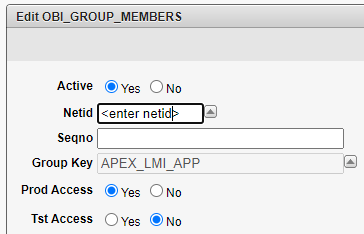
To remove an administrator, set the Active option to “No”.