-
Select Disabled Items in the drop-down at the bottom of this window, next to the Go button.
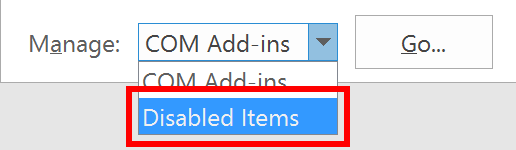
-
Click Go.

-
Select the Add-in which you would like to re-enable.
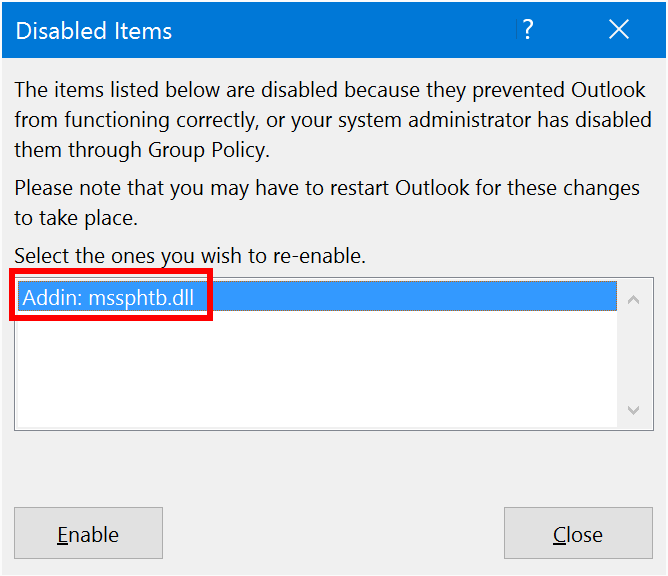
-
Click Enable in the lower-left corner of this window.
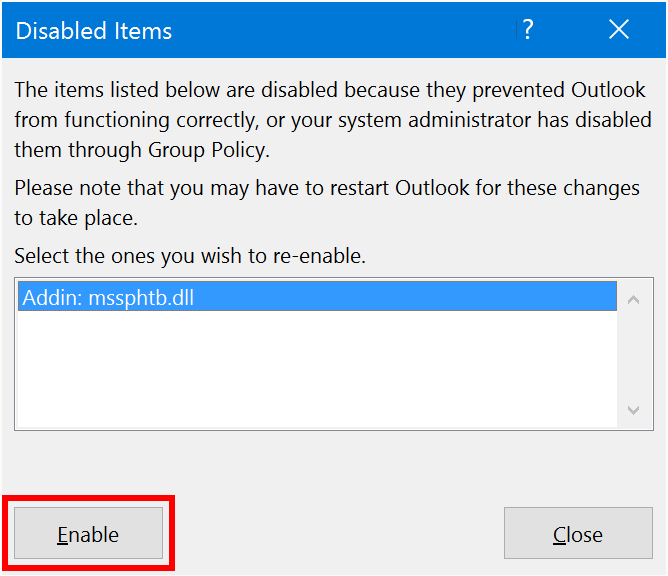
-
Restart Outlook. Close Outlook, wait for 5 seconds, then start it again.