Body
Getting Started
The College has a site license for ArcGIS Pro from Esri. The installed software only runs on a PC with Windows. There are several options available for getting the software. Use of the software is limited to current students, staff and faculty at Dartmouth College installing ArcGIS software on college computers. To get access to the software, send an email to the Evans Map Room. They will send you an invitation to join Dartmouth's MyEsri site. Once you accept the invitation, you will be able to download and install the software. Once installed, the software will ask you for the location of the license manager. Email the map room again and they will send you that address or an authorization file.
Before continuing here, please see the following Dartmouth Library Guide for more information.
Additional Information
First, follow the guidance offered by the Library article linked above.
Navigate to https://dartmouth.maps.arcgis.com and click "Sign In" in the upper right corner. Click the blue "Dartmouth College" button. Log in with your Dartmouth NetID and password. This will self-provision an "ArcGIS Online" account.

Next, navigate here to download ArcGIS Pro software directly from ESRI , sign in to My.ESRI in the upper right, then click the link for the latest version of ArcGIS Pro.

When the installer downloads, double-click the .exe file to run the installer.
After installing, open ArcGIS Pro (Windows start > ArcGIS > ArcGIS Pro)
If prompted, fill out the sign in form as follows (ArcGIS organization's URL = dartmouth.maps.arcgis.com) and proceed
For licensing, please use the Named-User license option:
Named User licensing:
From an ArcGIS Pro project, click "Project" > Licensing > Configure your licensing options. Then choose "Named User License" and set the ArcGIS Online link to https://dartmouth.maps.arcgis.com/,
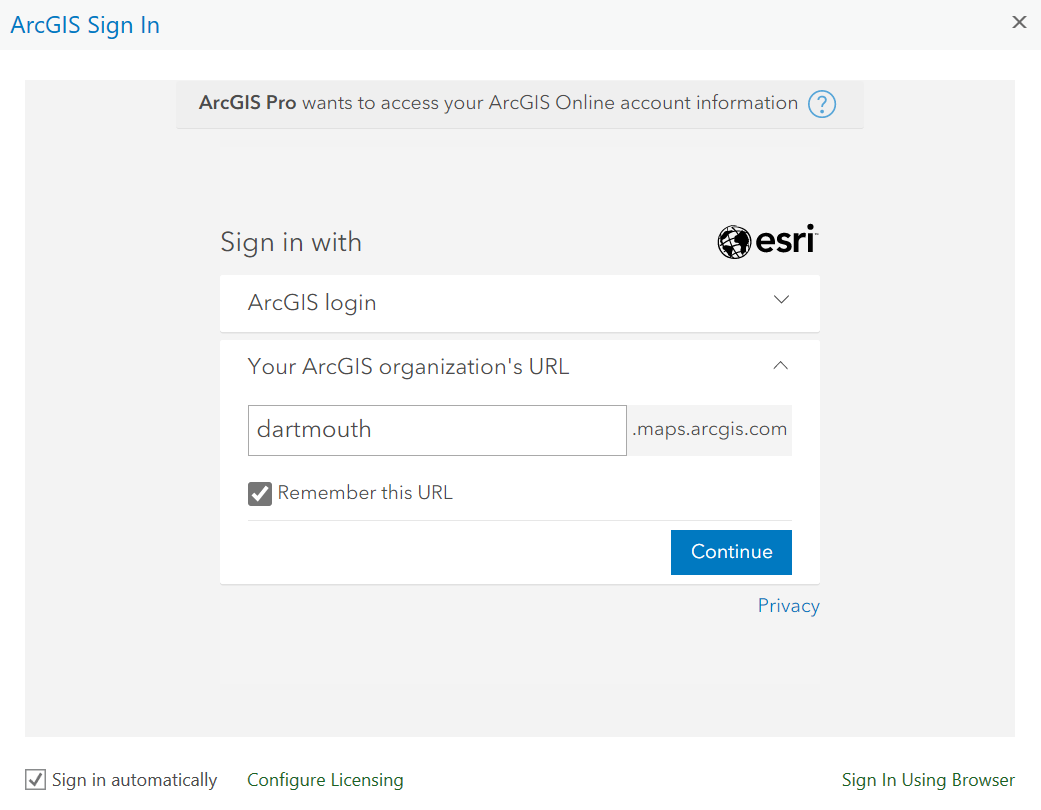
If this sign-in does not provision a license, choose the "Configure Licensing" option near the bottom left of the ArcGIS Sign In, and on the 'Licensing' dialog box, change the ArcGIS Online URL to https://arcgis.com/ and click OK.


At any time, ArcGIS Pro licensing can be configured for 'Named User' (ArcGIS Online account,https://dartmouth.maps.arcgis.com), 'Concurrent Licensing' (from a license server) or 'Standalone licensing' (to request, contact us, ideal for fieldwork)
-
Create / verify Dartmouth account https://dartmouth.maps.arcgis.com
-
Open ArcPro
-
Click Settings > Licensing
-
Click on the button “Configure your licensing options”
-
Select Named User = use your ArcGIS Online account https://dartmouth.maps.arcgis.com
-
Concurrent licensing: Note: Concurrent Licensing is no longer available from ESRI
Learning resources:

Getting to the license manager settings:



Work offline / check out ArcGIS Pro license / borrow an ArcGIS Pro license for offline use:
- In ArcGIS Pro, go to Settings > Licensing (named-user licensing, see above)
- place a check mark in the box labeled Authorize ArcGIS Pro to work offline
- sign in with SSO / named user if requested
For training resources, visit the ESRI Academy: https://www.esri.com/training/
Note: Concurrent Licensing is no longer available
For a standard install of ArcGIS Pro, switching from concurrent licensing to a named-user license (see above) consists of a few quick, easy steps that take a couple of minutes and should be straightforward. ESRI, the creator of ArcGIS Pro, is changing their licensing method. As always, feel free to reach out to us with any questions about setting up named-user licensing.
Alternative download site:
Alternatively, download software and the .net installer from our our servers at https://rcweb.dartmouth.edu/downloads/esri/software/
Opening ArcGIS Pro

ArcGIS Pro Settings

ArcGIS Pro Settings > Licensing



